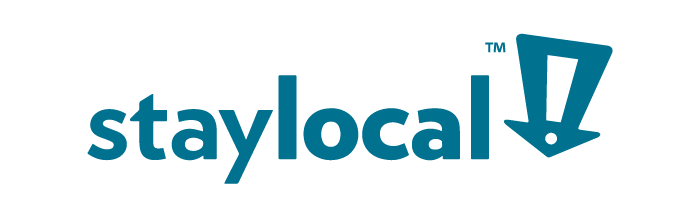13 Essential Mac Keyboard Shortcuts to Increase Productivity

The main purpose of using keyboard shortcuts is to navigate around your Mac as efficiently as possible. This, of course, goes hand-in-hand with keeping your files organized in a manner that makes sense to you, so they’re easy to locate. Small business owners and individuals who use their computers heavily can benefit from learning the following mac keyboard shortcuts to boost productivity by making navigation easier and performing tasks faster.
Mac Keyboard Shortcuts
- command + C/V Easily copies/pastes text and documents
- command + S Save current document or file
- command + X “Cut”, removes the selected item and places it on your Clipboard
- command + A selects all of the items. Especially useful when you’re highlighting large amounts of text to transfer to other documents.
- command + Q Quits the application
- command + R Reload the current webpage in a web browser app
- command + W Closes the front window in the current application. To close all of the windows in the application, hit command – option – W
- command + tab Used to navigate between open applications
- command + ~ Switch between windows of the same application
- command + shift + [ or ] Toggle between open tabs within an application
- command + shift + delete Clear your browser cache. Super useful trick if a webpage isn’t displaying as you are expecting
- command + spacebar Quick open any app
- command + shift + A/U/D These three-in-one shortcuts take you to the Applications, Utilities, and Desktop folders (respectively) when in the Finder. Because you’ll need to get to each relatively often, this key command can save you quite a bit of time.
- command + shift + 4 (+ spacebar) When you press command+shift+4 you get to take a screenshot of a specific area on the screen. If you hit the spacebar afterwards, however, you can click on any window to get a nice PNG with transparent background of that window.
- command + shift + 3 Takes a screenshot of your entire monitor. You’ll have the choice to crop the pic later in preview.
- command + control + D Defines any highlighted word. Super useful when you’re pressed for time and can’t “Google” the word right away.
- control + command + V We’ve all used control – C/V to copy and paste, but this helpful little shortcut copies mass amounts of text, leaving out the formatting. Especially useful when adding content to your WordPress website!
- command + N Creates a new document in the frontmost application (ie new browser window or Word document)
We’ve even provided you with a downloadable PDF to keep by your computer until you learn these shortcuts by heart!
Have we missed any of your favorite shortcuts? If so, share them in the comments.